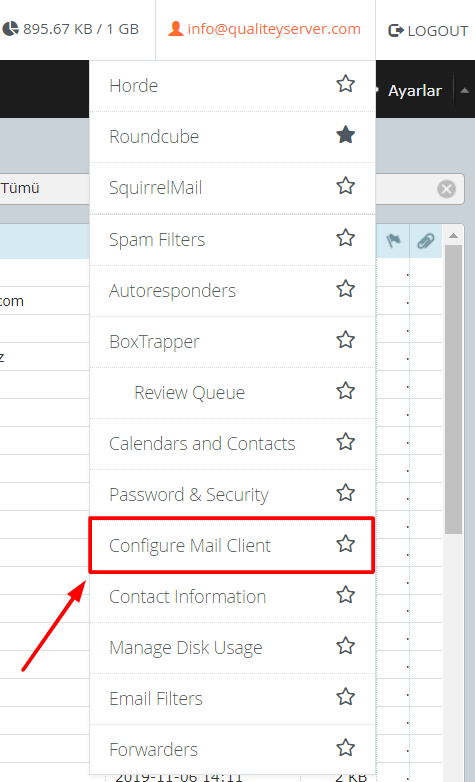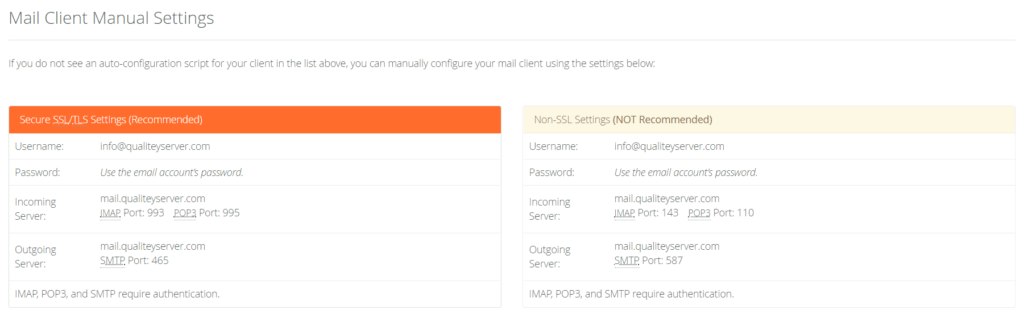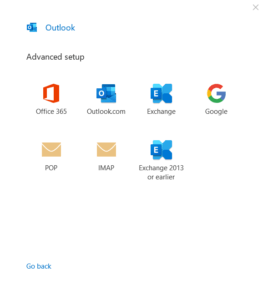Your Guide to Setting Up and Using Webmail Emails via Outlook or Gmail on Computer and Mobile
What are Webmail Emails:
Webmail emails, also known as official website emails, end with the website domain, such as [email protected].
Usually, webmail emails are accessed through a dedicated link on your website. For example, if our website is qualitey.com, you can access emails via webmail.qualitey.com/webmail.
However, it's often inconvenient to access the website every time from the dedicated link. Therefore, we use applications like Outlook or Gmail.
Today, we'll explain how to configure webmail email settings on these applications.
First, we need to visit the link to obtain email setup information as follows:
Enter our domain followed by ".webmail", e.g., webmail.qualitey.com, then enter the email and password, and login.
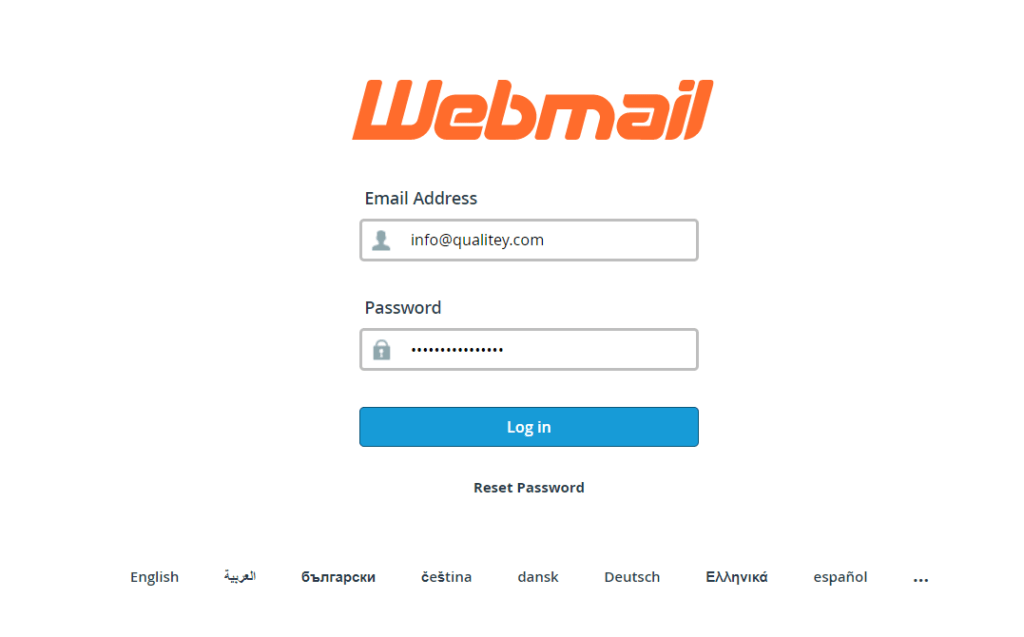
After logging in, go to the Email Settings section – Configure Mail Client.
Scroll down to view the email connection settings.
We can choose encrypted Secure SSL/TLS or non-encrypted on the right Non-SSL.
Stay on this page because we'll need these settings for all the programs we'll log in to.
Explanation of Setting Up Website Email on 2019/Outlook 2013:
Open Outlook and choose to add a new email account, select Other Account or IMAP.
IMAP settings will be requested, and if encryption is "SSL/TLS," select server settings and port from SSL in the email settings we prepared earlier.
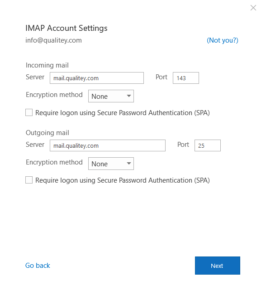
Then enter the password and complete the login process.
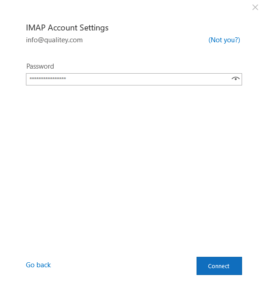
Explanation of Setting Up Website Email on Mail App in Windows:
After entering the Mail app, choose the mail type and select Other Account or Another Email.
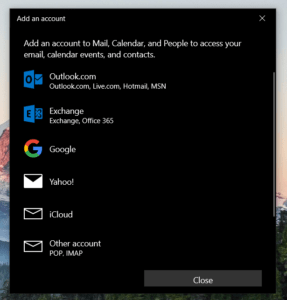
Then enter the email, the name that will appear with the email and the password.
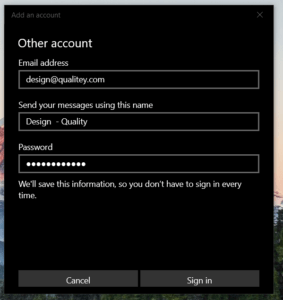
One feature of the Mail app on Windows 8/10 is that it automatically reads email settings, so entering the email and password is sufficient to complete the login.
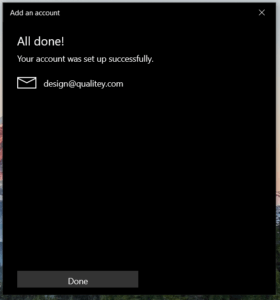
This completes the successful login to the website email.
Explanation of Setting Up Website Email on Gmail and Outlook Mobile Apps:
After logging into the Gmail app, select login to another account and choose the email type (Other (IMAP).
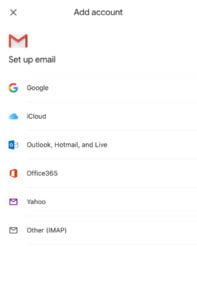
The app will request entering email settings in two sections (Incoming IMAP settings and outgoing SMTP settings).
Usually, the default options are encrypted SSL/TLS connection and default port.
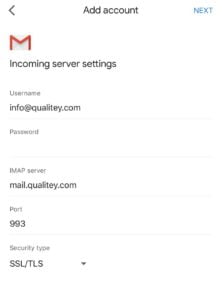
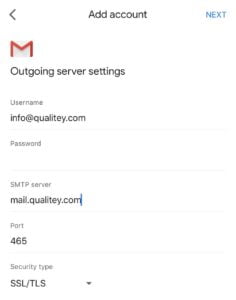
Start by entering the IMAP (server) and the Port for SSL/TLS encrypted connection as seen in the initial email settings.
Then choose the name that will appear with the email and complete the login process on the app.
This completes our explanation of logging into website webmail emails on major programs and applications with Qualitey hosting.